About Postfix
Postfix is free open source Mail Transfer Agent which works to route and deliver email. Cyrus is a server that helps organize the mail itself.
Step One —Install Postfix and Cyrus
The first thing to do is install postfix and Cyrus on your virtual private server and the easiest way to do this is through the yum installer.
sudo yum install Postfix
sudo yum install cyrus-sasl sudo yum install cyrus-imapd
Say Yes to the prompt each time it asks. Once all components have downloaded, you will have postfix and cyrus installed.
Step Two—Configure Postfix
We are going to configure both programs separately.
First, open up the Postfix’s main configuration file.
sudo vi /etc/postfix/main.cf
The postfix configuration file is very handy and detailed, providing almost all of the information needed to get the program up and running on your VPS. Unfortunately this also makes for a very long file.
The suggested code below is, in most regards, simply a shortened, and correctly uncommented version of what is in the file already. For a quick set up that will provide you with all of the needed configs to set up postfix, copy and paste the information below over Postfix’s current configuration. Be careful to correct the domain names under myhostname and mydomain.
Replace the example.com in the myhostname line with a DNS approved domain name. Be sure that the phrase is still mail.yourdomainnamehere
Replace the example.com in the mydomain line with the correct domain name.
soft_bounce = no
queue_directory = /var/spool/postfix
command_directory = /usr/sbin
daemon_directory = /usr/libexec/postfix
mail_owner = postfix
# The default_privs parameter specifies the default rights used by
# the local delivery agent for delivery to external file or command.
# These rights are used in the absence of a recipient user context.
# DO NOT SPECIFY A PRIVILEGED USER OR THE POSTFIX OWNER.
#
#default_privs = nobody
myhostname = mail.example.com
mydomain = example.com
mydestination = $myhostname, localhost
unknown_local_recipient_reject_code = 550
mynetworks_style = host
mailbox_transport = lmtp:unix:/var/lib/imap/socket/lmtp
local_destination_recipient_limit = 300
local_destination_concurrency_limit = 5
recipient_delimiter=+
virtual_alias_maps = hash:/etc/postfix/virtual
header_checks = regexp:/etc/postfix/header_checks
mime_header_checks = pcre:/etc/postfix/body_checks
smtpd_banner = $myhostname
debug_peer_level = 2
debugger_command =
PATH=/bin:/usr/bin:/usr/bin:/usr/X11R6/bin
xxgdb $daemon_directory/$process_name $process_id & sleep 5
sendmail_path = /usr/sbin/sendmail.postfix
newaliases_path = /usr/bin/newaliases.postfix
mailq_path = /usr/bin/mailq.postfix
setgid_group = postdrop
html_directory = no
manpage_directory = /usr/share/man
sample_directory = /usr/share/doc/postfix-2.3.3/samples
readme_directory = /usr/share/doc/postfix-2.3.3/README_FILES
smtpd_sasl_auth_enable = yes
smtpd_sasl_application_name = smtpd
smtpd_recipient_restrictions = permit_sasl_authenticated,
permit_mynetworks,
reject_unauth_destination,
reject_invalid_hostname,
reject_non_fqdn_hostname,
reject_non_fqdn_sender,
reject_non_fqdn_recipient,
reject_unknown_sender_domain,
reject_unknown_recipient_domain,
reject_unauth_pipelining,
reject_rbl_client zen.spamhaus.org,
reject_rbl_client bl.spamcop.net,
reject_rbl_client dnsbl.njabl.org,
reject_rbl_client dnsbl.sorbs.net,
permit
smtpd_sasl_security_options = noanonymous
smtpd_sasl_local_domain =
broken_sasl_auth_clients = yes
smtpd_helo_required = yes
Step Three— Finalize Postfix
After pasting in the proper configs, we are almost finished setting up postfix on our virtual server.
To forestall any errors, we need to execute two more steps
In the config we included virtual aliases with the line, virtual_alias_maps = hash:/etc/postfix/virtual; now we have to set up that database.
Open that file:
sudo vi /etc/postfix/virtual
Delete all the text within the file and then add the following single line, substituting an actual username for user, and the correct domain for example.com:
[email protected] user\@example.com
Save and exit.
Follow up by typing in this into terminal
postmap /etc/postfix/virtual
This will turn the virtual file into a lookup table, creating the database required for postfix to work.
Finally conclude by using this command, which will create the new file that postfix expects before sending anything out.
touch /etc/postfix/body_checks
Once all that is completed we can finish up by configuring Cyrus.
Step Four—Configure Cyrus
The first step is to add the smtpd.conf file, which defines the authentication for Postfix/SASL, to the SASL directory:
sudo vi /etc/sasl2/smtpd.conf
Go ahead and copy and paste the following text in:
pwcheck_method: auxprop auxprop_plugin: sasldb mech_list: PLAIN LOGIN CRAM-MD5 DIGEST-MD5
Save and Exit.
Next, we need to configure the Cyrus file:
sudo vi /etc/imapd.conf
Delete what is in the file currently, and paste the configurations below into the file, changing the default domain and server name to match your personal domain name.
virtdomains: userid defaultdomain: example.com servername: example.com configdirectory: /var/lib/imap partition-default: /var/spool/imap admins: cyrus sievedir: /var/lib/imap/sieve sendmail: /usr/sbin/sendmail.postfix hashimapspool: true allowanonymouslogin: no allowplaintext: yes sasl_pwcheck_method: auxprop sasl_mech_list: CRAM-MD5 DIGEST-MD5 PLAIN tls_cert_file: /etc/pki/cyrus-imapd/cyrus-imapd.pem tls_key_file: /etc/pki/cyrus-imapd/cyrus-imapd.pem tls_ca_file: /etc/pki/tls/certs/ca-bundle.crt autocreatequota: -1 createonpost: yes autocreateinboxfolders: spam autosubscribeinboxfolders: spam
Save and Exit.
Step Five—Install a Mail Client
Success! You have installed Postfix and Cyrus on your VPS. However, both of these programs relate to handling email rather than sending it. We can quickly install a method of sending messages from the command line.
There are a variety of clients we can use—here we will connect with MailX
yum install mailx
After you agree to the prompt, mailx will finish up installing.
Then, to send emails, type this command into terminal, substituting in the email that you are looking to send your message to.
mail [email protected]
Terminal will ask for a subject line. Type one in, then press enter. On the subsequent lines you can type your message. It will only be sent when you press enter, and type in a period.
Your letter will look something like this:
[root@demoserver ~]# mail [email protected] Subject: Hello This is a test message. Regards, . EOT
Congratulations—now you have postfix installed and email running. You are all set to use your virtual private server to send email.