SECURING CPANEL – WHM – AND ROOT on a VPS
This will help but as mentioned in previous posts, with a VPS you do not have access to your kernal. That is good in some ways, because if you don’t have access to it, neither to hackers or spammers (which limits what they can do). Its bad in ways, because you lose control and if you secure your box as much as possible, you are still at risk because you cannot control your kernal.
At any rate, here are some helpful hints 
=========================================
Checking for formmail
=========================================
Form mail is used by hackers to send out spam email, by relay and injection methods. If you are using matts script or a version of it, you may be in jeopardy.
Command to find pesky form mails:
find / -name “[Ff]orm[mM]ai*”
CGIemail is also a security risk:
find / -name “[Cc]giemai*”
Command to disable form mails:
chmod a-rwx /path/to/filename
(a-rwx translates to all types, no read, write or execute permissions).
(this disables all form mail)
If a client or someone on your vps installs form mail, you will have to let them know you are disabling their script and give them an alternative.
=========================================
Root kit checker – http://www.chkrootkit.org/
=========================================
Check for root kits and even set a root kit on a cron job. This will show you if anyone has compromised your root. Always update chrootkit to get the latest root kit checker. Hackers and spammers will try to find insecure upload forms on your box and then with injection methods, try to upload the root kit on your server. If he can run it, it will modify *alot* of files, possibly causing you to have to reinstall.
To install chrootkit, SSH into server and login as root.
At command prompt type:
cd /root/
wget ftp://ftp.pangeia.com.br/pub/seg/pac/chkrootkit.tar.gz
tar xvzf chkrootkit.tar.gz
cd chkrootkit-0.44
make sense
To run chkrootkit
At command prompt type:
/root/chkrootkit-0.44/chkrootkit
Make sure you run it on a regular basis, perhaps including it in a cron job.
Execution
I use these three commands the most.
./chkrootkit
./chkrootkit -q
./chkrootkit -x | more
=========================================
Install a root breach DETECTOR and EMAIL WARNING
=========================================
If someone does happen to get root, be warned quickly by installing a detector and warning at your box. You will at least get the hackers/spammers ip address and be warned someone is in there.
Server e-mail everytime someone logs in as root
To have the server e-mail you everytime someone logs in as root, SSH into server and login as root.
At command prompt type:
pico .bash_profile
Scroll down to the end of the file and add the following line:
echo ‘ALERT – Root Shell Access on:’ `date` `who` | mail -s “Alert: Root Access from `who | awk ‘{print $6}’`” [email protected]
Save and exit.
Set an SSH Legal Message
To an SSH legal message, SSH into server and login as root.
At command prompt type:
pico /etc/motd
Enter your message, save and exit.
Note: I use the following message…
ALERT! You are entering a secured area! Your IP and login information
have been recorded. System administration has been notified.
This system is restricted to authorized access only. All activities on
this system are recorded and logged. Unauthorized access will be fully
investigated and reported to the appropriate law enforcement agencies.
=========================================
Web Host manager and CPANEL mods.
=========================================
These are items inside of WHM/Cpanel that should be changed to secure your server.
Goto Server Setup =>> Tweak Settings
Check the following items…
Under Domains
Prevent users from parking/adding on common internet domains. (ie hotmail.com, aol.com)
Under Mail
Attempt to prevent pop3 connection floods
Default catch-all/default address behavior for new accounts – blackhole
(according to ELIX – set this to FAIL, which is what I am going to do to reduce server load)
Under System
Use jailshell as the default shell for all new accounts and modified accounts
Goto Server Setup =>> Tweak Security
Enable php open_basedir Protection
Enable mod_userdir Protection
Disabled Compilers for unprivileged users.
Goto Server Setup =>> Manage Wheel Group Users
Remove all users except for root and your main account from the wheel group.
Goto Server Setup =>> Shell Fork Bomb Protection
Enable Shell Fork Bomb/Memory Protection
When setting up Feature Limits for resellers in Resellers =>> Reseller Center, under Privileges always disable Allow Creation of Packages with Shell Access and enable Never allow creation of accounts with shell access; under Root Access disable All Features.
Goto Service Configuration =>> FTP Configuration
Disable Anonymous FTP
Goto Account Functions =>> Manage Shell Access
Disable Shell Access for all users (except yourself)
Goto Mysql =>> MySQL Root Password
Change root password for MySQL
Goto Security and run Quick Security Scan and Scan for Trojan Horses often. The following and similar items are not Trojans:
/sbin/depmod
/sbin/insmod
/sbin/insmod.static
/sbin/modinfo
/sbin/modprobe
/sbin/rmmod
=========================================
More Security Measures
=========================================
These are measures that can be taken to secure your server, with SSH access.
Update OS, Apache and CPanel to the latest stable versions.
This can be done from WHM/CPanel.
Restrict SSH Access
To restrict and secure SSH access, bind sshd to a single IP that is different than the main IP to the server, and on a different port than port 22.
SSH into server and login as root.
Note: You can download Putty by Clicking Here (http://www.chiark.greenend.org.uk/~s…/download.html). It’s a clean running application that will not require installation on Windows-boxes.
At command prompt type:
pico /etc/ssh/sshd_config
Scroll down to the section of the file that looks like this:
#Port 22
#Protocol 2, 1
#ListenAddress 0.0.0.0
#ListenAddress ::
Uncomment and change
#Port 22
to look like
Port 5678 (choose your own 4 to 5 digit port number (49151 is the highest port number AND do not use 5678  lol )
lol )
Uncomment and change
#Protocol 2, 1
to look like
Protocol 2
Uncomment and change
#ListenAddress 0.0.0.0
to look like
ListenAddress 123.123.123.15 (use one of your own IP Addresses that has been assigned to your server)
Note 1: If you would like to disable direct Root Login, scroll down until you find
#PermitRootLogin yes
and uncomment it and make it look like
PermitRootLogin no
Save by pressing Ctrl o on your keyboard, and then exit by pressing Ctrl x on your keyboard.
Note 2: You can also create a custome nameserver specifically for your new SSH IP address. Just create one called something like ssh.xyz.com or whatever. Be sure to add an A address to your zone file for the new nameserver.
Now restart SSH
At command prompt type:
/etc/rc.d/init.d/sshd restart
Exit out of SSH, and then re-login to SSH using the new IP or nameserver, and the new port.
Note: If you should have any problems, just Telnet into your server, fix the problem, then SSH in again. Telnet is a very unsecure protocol, so change your root password after you use it.
After SSH has been redirected, disable telnet.
Disable Telnet
To disable telnet, SSH into server and login as root.
At command prompt type: pico -w /etc/xinetd.d/telnet
change disable = no to disable = yes
Save and Exit
At command prompt type: /etc/init.d/xinetd restart
Disable Shell Accounts
To disable any shell accounts hosted on your server SSH into server and login as root.
At command prompt type: locate shell.php
Also check for:
locate irc
locate eggdrop
locate bnc
locate BNC
locate ptlink
locate BitchX
locate guardservices
locate psyBNC
locate .rhosts
Note: There will be several listings that will be OS/CPanel related. Examples are
/home/cpapachebuild/buildapache/php-4.3.1/ext/ircg
/usr/local/cpanel/etc/sym/eggdrop.sym
/usr/local/cpanel/etc/sym/bnc.sym
/usr/local/cpanel/etc/sym/psyBNC.sym
/usr/local/cpanel/etc/sym/ptlink.sym
/usr/lib/libncurses.so
/usr/lib/libncurses.a
etc.
Disable identification output for Apache
(do this to hide version numbers from potentional hackers)
To disable the version output for proftp, SSH into server and login as root.
At command prompt type: pico /etc/httpd/conf/httpd.conf
Scroll (way) down and change the following line to
ServerSignature Off
Restart Apache
At command prompt type: /etc/rc.d/init.d/httpd restart
=========================================
Install BFD (Brute Force Detection – optional)
=========================================
To install BFD, SSH into server and login as root.
At command prompt type:
cd /root/
wget http://www.rfxnetworks.com/downloads/bfd-current.tar.gz
tar -xvzf bfd-current.tar.gz
cd bfd-0.4
./install.sh
After BFD has been installed, you need to edit the configuration file.
At command prompt type:
pico /usr/local/bfd/conf.bfd
Under Enable brute force hack attempt alerts:
Find
ALERT_USR=”0″
and change it to
ALERT_USR=”1″
Find
EMAIL_USR=”root”
and change it to
EMAIL_USR=”[email protected]“
Save the changes then exit.
To start BFD
At command prompt type:
/usr/local/sbin/bfd -s
Modify LogWatch
Logwatch is a customizable log analysis system. It parses through your system’s logs for a given period of time and creates a report analyzing areas that you specify, in as much detail as you require. Logwatch is already installed on most CPanel servers.
To modify LogWatch, SSH into server and login as root.
At command prompt type:
pico -w /etc/log.d/conf/logwatch.conf
Scroll down to
MailTo = root
and change to
Mailto = [email protected]
Note: Set the e-mail address to an offsite account incase you get hacked.
Now scroll down to
Detail = Low
Change that to Medium, or High…
Detail = 5 or Detail = 10
Note: High will give you more detailed logs with all actions.
Save and exit.
A number of suggestions to improve system security. Some of this is specific to CPanel, but much can be applied to most Linux systems.
————————————————–
Use The Latest Software
Keep the OS and 3rd party software up to date. Always!
CPanel itself can be updated from the root WHM.
————————————————–
Change Passwords
Change the root passwords at least once a month and try to make them hard to guess. Yes it’s a pain to have to keep remembering them, but it’s better than being hacked.
————————————————–
Set Up A More Secure SSH Environment As described here.
————————————————–
Disable Telnet
1. Type: pico -w /etc/xinetd.d/telnet
2. Change the disable = no line to disable = yes.
3. Hit CTRL+X press y and then enter to save the file.
4. Restart xinted with: /etc/rc.d/init.d/xinetd restart
Also, add the following line to /etc/deny.hosts to flag Telnet access attempts as ’emergency’ messages.
in.telnetd : ALL : severity emerg
————————————————–
Disable Unnecessary Ports (optional)
First backup the file that contains your list of ports with:
cp /etc/services /etc/services.original
Now configure /etc/services so that it only has the ports you need in it. This will match the ports enabled in your firewall.
On a typical CPanel system it would look something like this:
<?php
tcpmux 1/tcp # TCP port service multiplexer
echo 7/tcp
echo 7/udp
ftp-data 20/tcp
ftp 21/tcp
ssh 22/tcp # SSH Remote Login Protocol
smtp 25/tcp mail
domain 53/tcp # name-domain server
domain 53/udp
http 80/tcp www www-http # WorldWideWeb HTTP
pop3 110/tcp pop-3 # POP version 3
imap 143/tcp imap2 # Interim Mail Access Proto v2
https 443/tcp # MCom
smtps 465/tcp # SMTP over SSL (TLS)
syslog 514/udp
rndc 953/tcp # rndc control sockets (BIND 9)
rndc 953/udp # rndc control sockets (BIND 9)
imaps 993/tcp # IMAP over SSL
pop3s 995/tcp # POP-3 over SSL
cpanel 2082/tcp
cpanels 2083/tcp
whm 2086/tcp
whms 2087/tcp
webmail 2095/tcp
webmails 2096/tcp
mysql 3306/tcp # MySQL
?>
Additional ports are controlled by /etc/rpc. These aren’t generally needed, so get shot of that file with: mv /etc/rpc /etc/rpc-moved
————————————————–
Watch The Logs
Install something like logwatch to keep an eye on your system logs. This will extract anything ‘interesting’ from the logs and e-mail to you on a daily basis.
Logwatch can be found at: http://www.logwatch.org
Install instructions here.
————————————————–
Avoid CPanel Demo Mode
Switch it off via WHM Account Functions => Disable or Enable Demo Mode.
————————————————–
Jail All Users
Via WHM Account Functions => Manage Shell Access => Jail All Users.
Better still never allow shell access to anyone – no exceptions.
————————————————–
Immediate Notification Of Specific Attackers
If you need immediate notification of a specific attacker (TCPWrapped services only), add the following to /etc/hosts.deny
ALL : nnn.nnn.nnn.nnn : spawn /bin/ ‘date’ %c %d | mail -s”Access attempt by nnn.nnn.nnn.nnn on for hostname” [email protected]
Replacing nnn.nnn.nnn.nnn with the attacker’s IP address.
Replacing hostname with your hostname.
Replacing [email protected] with your e-mail address.
This will deny access to the attacker and e-mail the sysadmin about the access attempt.
————————————————–
Check Open Ports
From time to time it’s worth checking which ports are open to the outside world. This can be done with:
nmap -sT -O localhost
If nmap isn’t installed, it can be selected from root WHM’s Install an RPM option.
————————————————–
Set The MySQL Root Password
This can be done in CPanel from the root WHM Server Setup -> Set MySQL Root Password.
Make it different to your root password!
————————————————–
Tweak Security (CPanel)
From the root WHM, Server Setup -> Tweak Security, you will most likely want to enable:
– php open_basedir Tweak.
– SMTP tweak.
You may want to enable:
– mod_userdir Tweak. But that will disable domain preview.
————————————————–
Use SuExec (CPanel)
From root WHM, Server Setup -> Enable/Disable SuExec. This is CPanel’s decription of what it does:
“suexec allows cgi scripts to run with the user’s id. It will also make it easier to track which user has sent out an email. If suexec is not enabled, all cgi scripts will run as nobody. “
Even if you don’t use phpsuexec (which often causes more problems), SuExec should be considered.
————————————————–
Use PHPSuExec (CPanel)
This needs to built into Apache (Software -> Update Apache from the root WHM) and does the same as SuExec but for PHP scripts.
Wisth PHPSuExec enabled, you users will have to make sure that all their PHP files have permissions no greater than 0755 and that their htaccess files contain no PHP directives.
————————————————–
Disable Compilers
This will prevent hackers from compiling worms, root kits and the like on your machine.
To disable them, do the following:
chmod 000 /usr/bin/perlcc
chmod 000 /usr/bin/byacc
chmod 000 /usr/bin/yacc
chmod 000 /usr/bin/bcc
chmod 000 /usr/bin/kgcc
chmod 000 /usr/bin/cc
chmod 000 /usr/bin/gcc
chmod 000 /usr/bin/i386*cc
chmod 000 /usr/bin/*c++
chmod 000 /usr/bin/*g++
chmod 000 /usr/lib/bcc /usr/lib/bcc/bcc-cc1
chmod 000 /usr/i386-glibc21-linux/lib/gcc-lib/i386-redhat-linux/2.96/cc1
You will need to enable them again when you need to perform system updates. To do this, run:
chmod 755 /usr/bin/perlcc
chmod 755 /usr/bin/byacc
chmod 755 /usr/bin/yacc
chmod 755 /usr/bin/bcc
chmod 755 /usr/bin/kgcc
chmod 755 /usr/bin/cc
chmod 755 /usr/bin/gcc
chmod 755 /usr/bin/i386*cc
chmod 755 /usr/bin/*c++
chmod 755 /usr/bin/*g++
chmod 755 /usr/lib/bcc /usr/lib/bcc/bcc-cc1
chmod 755 /usr/i386-glibc21-linux/lib/gcc-lib/i386-redhat-linux/2.96/cc1
————————————————–
Obfuscate The Apache Version Number
1. Type: pico /etc/httpd/conf/httpd.conf
2. Change the line that begins ServerSignature to:
ServerSignature Off
3. Add a line underneath that which reads:
ServerTokens ProductOnly
4. Hit CTRL+X, they y, the enter to save the file.
5. Restart Apache with: /etc/rc.d/init.d/httpd restart
——————–
COMMON COMMANDS I USE
System Information
who
List the users logged in on the machine. —
rwho -a
List all users logged in on your network. The rwho service must be enabled for this command to work.
finger user_name
System info about a user. Try: finger root last. This lists the users last logged-in on your system.
history | more
Show the last (1000 or so) commands executed from the command line on the current account. The | more causes the display to stop after each screen fill.
pwd
Print working directory, i.e. display the name of your current directory on the screen.
hostname
Print the name of the local host (the machine on which you are working).
whoami
Print your login name.
id username
Print user id (uid) and his/her group id (gid), effective id (if different than the real id) and the supplementary groups.
date
Print or change the operating system date and time. E.g., change the date and time to 2000-12-31 23:57 using this command
date 123123572000
To set the hardware clock from the system clock, use the command (as root)
setclock
time
Determine the amount of time that it takes for a process to complete+ other info. Don’t confuse it with date command. For e.g. we can find out how long it takes to display a directory content using time ls
uptime
Amount of time since the last reboot
ps
List the processes that are have been run by the current user.
ps aux | more
List all the processes currently running, even those without the controlling terminal, together with the name of the user that owns each process.
top
Keep listing the currently running processes, sorted by cpu usage (top users first).
uname -a
Info on your server.
free
Memory info (in kilobytes).
df -h
Print disk info about all the file systems in a human-readable form.
du / -bh | more
Print detailed disk usage for each subdirectory starting at root (in a human readable form).
lsmod
(as root. Use /sbin/lsmod to execute this command when you are a non-root user.) Show the kernel modules currently loaded.
set|more
Show the current user environment.
echo $PATH
Show the content of the environment variable PATH. This command can be used to show other environment variables as well. Use set to see the full environment.
dmesg | less
Print kernel messages (the current content of the so-called kernel ring buffer). Press q to quit less. Use less /var/log/dmesg to see what dmesg dumped into the file right after bootup. – only works on dedciated systems
Commands for Process control
ps
Display the list of currently running processes with their process IDs (PID) numbers. Use ps aux to see all processes currently running on your system (also those of other users or without a controlling terminal),
each with the name of the owner. Use top to keep listing the processes currently running.
fg
PID Bring a background or stopped process to the foreground.
bg
PID Send the process to the background. This is the opposite of fg. The same can be accomplished with Ctrl z
any_command &
Run any command in the background (the symbol ‘&’ means run the command in the background?).
kill PID
Force a process shutdown. First determine the PID of the process to kill using ps.
killall -9 program_name
Kill program(s) by name.
xkill
(in an xwindow terminal) Kill a GUI-based program with mouse. (Point with your mouse cursor at the window of the process you want to kill and click.)
lpc
(as root) Check and control the printer(s). Type ??? to see the list of available commands.
lpq
Show the content of the printer queue.
lprm job_number
Remove a printing job job_number from the queue.
nice program_name
Run program_name adjusting its priority. Since the priority is not specified in this example, it will be adjusted by 10 (the process will run slower), from the default value (usually 0). The lower the number (of niceness to other users on the system), the higher the priority. The priority value may be in the range -20 to 19. Only root may specify negative values. Use top to display the priorities of the running processes.
renice -1 PID
(as root) Change the priority of a running process to -1. Normal users can only adjust processes they own, and only up from the current value (make them run slower).
Optimising mysql is very well commented on the net, and you’ll find huge information on how to do this. There is never “best parameters”, the best parameters is those fits your needs, box hardware, mysql usage…
So, I’ll not give the best parameters but rather how to define these ones. Make some tests, and you’ll quickly find your own parameters.
I’ll give you at the end of this post some web pointers which may help you.
There a lot of available parameters but only few one are very important to tweak your mysql box.
The most important variables are (for me, and it is not exhaustive)
– max_connections
– wait_timeout
– thread_cache_size
–
– table_cache
–
– key_buffer_size
– query_cache_size
– tmp_table_size
First of all, how to find your variable, and the mysql usage ?
*VARIABLES
from mysql :
show variables;
or from command line :
mysqladmin variables
*PROCESS / STATUS
from Mysql :
show status;
or from command line
mysqladmin –i10 processlist extended-status
*SOME USEFUL COMMAND FOR YOU BOX USAGE
>Top
>ps –axfu
>vmstat 1
* OPTIMISING MYSQL
To obtain the stat of your mysql server since it has been loaded, run mysqladmin processlist extended-status as mentionned above.
1 – The two most important variables : Table_cache and Key_buffer_size
* If Opened_tables is big, then your table_cache variable is probably
too small.
table_cache 64
Open_tables 64
Opened_tables 544468
This is the first serious problem. “The table_cache is the number of open
tables for all threads. MySQL, being multi-threaded, may be running many
queries on the table at one time, and each of these will open a table.”
Therefore, even though we only have a few tables, we will need many more
open_tables.
The Opened_tables value is high and shows the number of
cache misses. Getting the table_cache size correct is one of the two best
things you can do to improve performance.
* If Key_reads is big, then your key_buffer_size variable is probably
too small. The cache hit rate can be calculated with
Key_reads/Key_read_requests.
key_buffer_size 16M
Key_read_requests 2973620399
Key_reads 8490571
(cache hit rate = 0.0028)
“The key_buffer_size affects the size of the index buffers and the speed
of index handling, particularly reading.” The MySQL manual (and other sources) say that
“Key_reads/Key_read_request ratio should normally be < 0.01.” This is the
other most important thing to get correct. Here the value seems to be correct (< 0.01)
Also check key_write_requests and key_writes.
The key_writes/key_writes_request should normally be < 1 (near 0.5 seems to be fine)
Here is a very interesting web pointer :http://www.databasejournal.com/features/mysql/article.php/10897_1402311_3
2 – Others important settings are : Wait_timeout, max_connexion, thread_cache
A little explanation :
Generaly you have a lot of mysql process that are sleeping because wait_timeout are not set low. So I make sure that the wait_timeout is set to a very low value: 15 seconds (for me) . That means MySQL would close any connection that was idle for more than 15 seconds.
The problem is you also have to increment your max_connexion (mine is set to 300) to be sure there is not a lot of idle clients holding connections and blocking out new clients from connecting and getting real work done.
The pbm is that the box has to create new threads (MySQL is a multi-threaded server) at a very high rate. That may sucks up a measurable amount of CPU time.
So the solution is to use the Thread_cache (from mysql doc) :
“How many threads we should keep in a cache for reuse. When a client disconnects, the client’s threads are put in the cache if there aren’t more than thread_cache_size threads from before. All new threads are first taken from the cache, and only when the cache is empty is a new thread created. This variable can be increased to improve performance if you have a lot of new connections. (Normally this doesn’t give a notable performance improvement if you have a good thread implementation.) By examing the difference between the Connections and Threads_created you can see how efficient the current thread cache is for you.”
* If Threads_created is big, you may want to increase the
thread_cache_size variable. The cache hit rate can be calculated with
Threads_created/Connections.
thread_cache_size 0
Threads_created 150022
Connections 150023
This is the second problem that should be fixed. A cache size of zero is the default for my-medium.cnf but the recommended size in my-large.cnf is 8.
you may try this formula : table_cache = opened table / max_used_connection
3 – Finally, you may also have a look at : tmp_table_size and Handler_read_rnd / Handler_read_rnd_next
* If Created_tmp_disk_tables is big, you may want to increase the
tmp_table_size variable to get the temporary tables memory-based instead
of disk based.
tmp_table_size 32M
Created_tmp_disk_tables 3227
Created_tmp_tables 159832
Created_tmp_files 4444
Created_tmp_disk_tables are the “number of implicit temporary tables on
disk created while executing statements” and Created_tmp_tables are
memory-based. Obviously it is bad if you have to go to disk instead of
memory. About 2% of temp tables go to disk, which doesn’t seem too bad
but increasing the tmp_table_size probably couldn’t hurt either.
* If Handler_read_rnd is big, then you probably have a lot of queries
that require MySQL to scan whole tables or you have joins that don’t use
keys properly.
Handler_read_rnd 27712353
Handler_read_rnd_next 283536234
These values are high, that we could probably stand to improve
the indexes and queries.
I hope this will help some of you to more understand how it is possible to optimise MYSQL to fit your needs, hardaware box, or mysql current usage.
Maybe there is others tweaks to perform, but I know well only these ones. I did setup using these ones on differents mysql box, and generally it did help us to increase performance without have to change hardware (our boxes have 2GB ram)