

Often we notice that beginners install and activate the SEO plugins, but they never use it properly. We asked some of our users about it, and their response was “I didn’t know that I was suppose to be doing this”. Yes, we are talking about SEO meta data such as title and meta description. By using SEO functions properly for each post, you can definitely improve your search rankings. There is a lot you can do to optimize your blog posts, so they can perform better in search results. In this WordPress SEO tip for beginners, we will show you how to properly use SEO functions in WordPress posts.
At WPBeginner, we use WordPress SEO plugin by Yoast to optimize our blog posts. Therefore, all screenshots will reflect that.
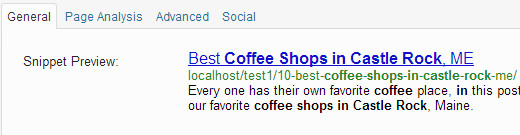
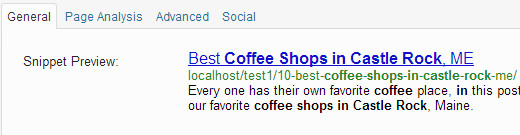
Choosing a Focus Keyword
A focus keyword is the main keyword that you are hoping people will look for and find your post. If your blog is in a competitive niche then chances are that you will be competing with many other established and reputable publications for popular keywords. In such situation, you can get more organic traffic by using long tail keywords. Always remember that your audience is humans not search engines. People don’t just type one keyword in search engines, they use phrases. Your focus keyword can be a phrase.
WordPress SEO by Yoast allows you to choose a focus keyword for your individual posts. It also helps you find similar keywords as you type your focus keyword.
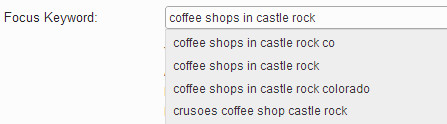
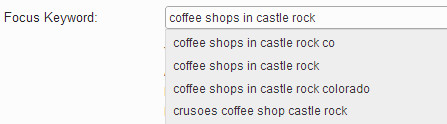
Once you have chosen a focus keyword for your post, WordPress SEO will show you how many times you have used the keyword in different areas of your post.


Writing a Good SEO-Friendly Post Title


A good SEO friendly post title is human readable, contains your focus keyword and is within the 70 characters limit. However, it also needs to be catchy. When your page appears in the search results, a user will decide whether or not they want to click on it based on the SEO title and the description in the search snippet. The description part may change as search engines display the most relevant part of your article as the description. But the title will remain the same. Make sure your SEO title describes exactly what people will get if they clicked on the link. And finally, simplify your title, rather than using “A Comparison between Categories and Tags From SEO point of view” or “My thoughts on Categories and Tags” try something like “Categories vs. Tags – SEO Best Practices for Sorting your Content”. This title is not only catchy, it also contains the right keywords that people would be searching for.
Post SEO Meta Description
Some SEO experts believe that Meta description tag on a page has become irrelevant. However, many others would disagree. At WPBeginner, we recommend using meta description for all of your posts. A good meta description can explain a lot more about an article. Meta Description is also shown in social media sites like Facebook, Google+, and in Twitter via Twitter Cards.
Since now you know that people are going to be reading your meta descriptions, you want to make sure that it is helpful. You also want to make sure that you at least mention your focus keyword in the meta description for search purposes. The character limit for Meta Description is 155 characters. Try to stay within that limit or your meta description will be truncated after 155 characters. Try to use your focus keyword earlier in the meta description rather than later.
Categories and Tags
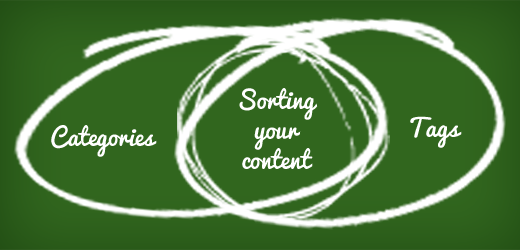
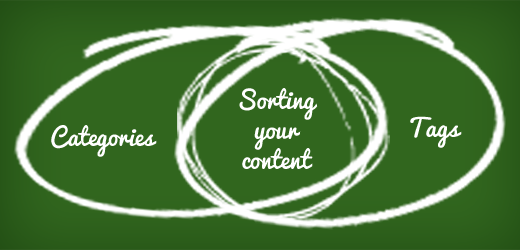
Categories and tags help you sort your content not only for your reader, but for yourself as well as search engines. Earlier we have written a detailed guide on how to use Categories and Tags in WordPress. Think of your website as a book. Categories are the table of content, and tags are the index part of the book.
Make Internal Linking a Habit
Once you have blogged for a while, you will have enough content that you would want people to read. With internal linking you can send new readers to check out your older relevant posts. Internal linking is a great way to develop context between your new and old posts thus passing relevant link juice. WordPress allows you to search for your old posts right inside the post editor. Press the link button in your post editor and click on “Or link to existing content”. This will open a search box. Search for older posts that you want to link to and it will show the results as you type. Select the post you want to link and press Add link button.


Each post you publish on your website has the potential to increase your search engine traffic. By adding meta data to your posts, writing good headlines, and cross linking between your older articles, you will soon start noticing an increase in your search traffic. We hope that you found this WordPress SEO tip for beginners helpful.
Let us know, what you are doing to optimize your WordPress blog posts ?
