Backup/Restore is a core part of Kloxo. You can take backup of your entire hosting and you can trivially restore it exactly on another server. In a cluster setup, you can take backup in one cluster configuration, and when restoring, you can tell Kloxo to re-arrange the resources on different servers.
Backup/Restore is also an extremely important aspect of web-hosting, and delivers peace of mind, and in fact, one of the main advantages of having a control Panel on your server.
This forum is dedicated to problems you experience vis-a-vis backup/restore, and we are committed to saving your data whatever be your configuration.
It is recommended, though not necessary, that both the source and destination Kloxo be the latest version, but Kloxo should be transparently able to handle older versions.
To take backup of your entire system:
Kloxo is 100% hierarchical. So if you take the backup of a top level client, automatically every resource under him is included, including his clients, domains, ssl certificates, or whatever resources he has. In the above case, you are taking the backup for admin, which actually includes your entire hosting.
To restore:
To list the contents of a backup file.
To restore only certain domains/clients
lphp.exe ../bin/common/restore.php --restore --accounts=domain:domain.com,client:clientname <backup-file-path>
If you have taken the backup under a specific client, and want to restore under the same client, you can provide the client’s class and name via –class and –name respectively. You have to first make sure that this client exists in the system. That is, you have to first add a client with the clientname, and then you can restore the backup under him.
lphp.exe ../bin/common/restore.php --class=client --name=clientname --restore <backup-file-path>