Transmission is a cross platform bittorrent client. It is an open-source, lightweight and volunteer-based project, and, it is extremely easy to use.
It is Ubuntu’s default torrent client and extremely poweful. And today we are going to learn how to install it in a remote server aka headless server.
Note: Do not install using root user. Choose a user with admin privileges .
1 – Open terminal and type:
sudo apt-get update
sudo apt-get install transmission-daemon
2 – Next, we’ll need to make the directories where transmission will download and store complete/incomplete files:
mkdir ~/transmission
mkdir ~/transmission/completed ~/transmission/incomplete
3 – Transmission-daemon runs using the user “debian-transmission”, so we need to grant it full access to the folder. Also, we will give ourselves access to the directories.
sudo chown debian-transmission:debian-transmission ~/transmission/completed
udo chown debian-transmission:debian-transmission ~/transmission/incomplete
4 – Add current user to debian-transmission group.
sudo usermod -a -G debian-transmission <user>
5 – Change permissions to allow only owner and group access:
sudo chmod 770 ~/transmission/*
6 – Edit the config file:
sudo nano /etc/transmission-daemon/settings.json
download-dir: /home/<user>/transmission/completed
incomplete-dir: /home/<user>/transmission/
incomplete pc-authentication-required: true,#Authentication is enabled by default
pc-password: 1234567890 #Set a password for username
pc-port: 9091,
pc-username: transmission #Default username
pc-whitelist: 127.0.0.1,*.*.*.* #Allow access from anywhere
7 – After you’re done, restart the transmission daemon.
sudo service transmission-daemon reload
8 – Go to your transmission web interface:
<server_ip>:9091