How do I configure the Internet Protocol version 4 (IPv4) properties of a network connection with a static IP address for servers running Linux operating systems? How do I configure static IP address under Debian Linux or Redhat / RHEL / Fedora / Redhat Enterprise Linux server?
You need to update and/or edit the network configuration files. This tutorial provides procedures to configure a static IP address on a computer running the following operating systems:
- RHEL / Red hat / Fedora / CentOS Linux eth0 config file – /etc/sysconfig/network-scripts/ifcfg-eth0
- RHEL / Red hat / Fedora / CentOS Linux eth1 config file – /etc/sysconfig/network-scripts/ifcfg-eth1
- Debian / Ubuntu Linux – /etc/network/interfaces
Sample Setup: Linux Static TCP/IP Settings
In this example you will use the following Internet Protocol Version 4 (TCP/IPv4) Properties including IP, default gateway, and preferred DNS servers:

- IP address: 192.168.1.10
- Netmask: 255.255.255.0
- Hostname: server1.shineservers.com
- Domain name: shineservers.com
- Gateway IP: 192.168.1.254
- DNS Server IP # 1: 192.168.1.254
- DNS Server IP # 2: 8.8.8.8
- DNS Server IP # 3: 202.54.2.5
RHEL / Red hat / Fedora / CentOS Linux Static IP Configuration

For static IP configuration you need to edit the following files using a text editor such as vi. Edit /etc/sysconfig/network as follows, enter:
# cat /etc/sysconfig/network
Sample static ip configuration:
NETWORKING=yes HOSTNAME=server1.shineservers.com GATEWAY=192.168.1.254
Edit /etc/sysconfig/network-scripts/ifcfg-eth0, enter:
# cat /etc/sysconfig/network-scripts/ifcfg-eth0
Sample static ip configuration:
# Intel Corporation 82573E Gigabit Ethernet Controller (Copper) DEVICE=eth0 BOOTPROTO=static DHCPCLASS= HWADDR=00:30:48:56:A6:2E IPADDR=192.168.1.10 NETMASK=255.255.255.0 ONBOOT=yes
Edit /etc/resolv.conf and setup DNS servers, enter:
# cat /etc/resolv.conf
Sample static IP configurations:
search shineservers.com nameserver 192.168.1.254 nameserver 8.8.8.8 nameserver 202.54.2.5
Finally, you need to restart the networking service, enter:
# /etc/init.d/network restart
To verify new static ip configuration for eth0, enter:
# ifconfig eth0
# route -n
# ping 192.168.1.254
# ping google.com
Debian / Ubuntu Linux Static IP Configuration

Edit /etc/hostname, enter:
# cat /etc/hostname
Sample ip config:
server1.cyberciti.biz
Edit /etc/network/interfaces, enter:
# cat /etc/network/interfaces
Sample static ip config:
iface eth0 inet static
address 192.168.1.10
network 192.168.1.0
netmask 255.255.255.0
broadcast 192.168.1.255
gateway 192.168.1.254
Edit /etc/resolv.conf and setup DNS servers, enter:
# cat /etc/resolv.conf
Sample dns static IP configurations:
search shineservers.com nameserver 192.168.1.254 nameserver 8.8.8.8 nameserver 202.54.2.5
Finally, you need to restart the networking service under Debian / Ubuntu Linux, enter:
# /etc/init.d/networking restart
Type the following commands to verify your new setup, enter:
# ifconfig eth0
# route -n
# ping google.com