MariaDB/MySQL …Invalid grant string: SET DEFAULT ROLE 0 FOR
Symptoms When accessing cPanel >> MySQL Databases you receive an error with the following: The MySQL server is currently offline.adminbin Cpanel/cpmysql/DBCACHE: exit 255" Description Whenever there is an issue with...